
Customer comments are the secret to our continued success. Feedback from one of our customers led us to create a new feature to help you successfully accomplish patient messaging easier and faster. And when we showed this new feature to another customer, they were equally thrilled.
Why?
When you wish to send a quick text message to a patient, but don’t have the patient’s contact information, having to switch back to a cumbersome EHR is like putting a stop sign on the Indianapolis Speedway. If you can find contact information within the RelevantMD ecosystem, you won’t have to put the brake on patient messaging. Technically described, Patient Lookup greatly increases efficiency and streamlines workflow. Simply put: Patient Lookup adds a punch of turbo power to your patient communication and patient marketing.
Let’s take a look at how this new patient messaging feature works and where you can find it:
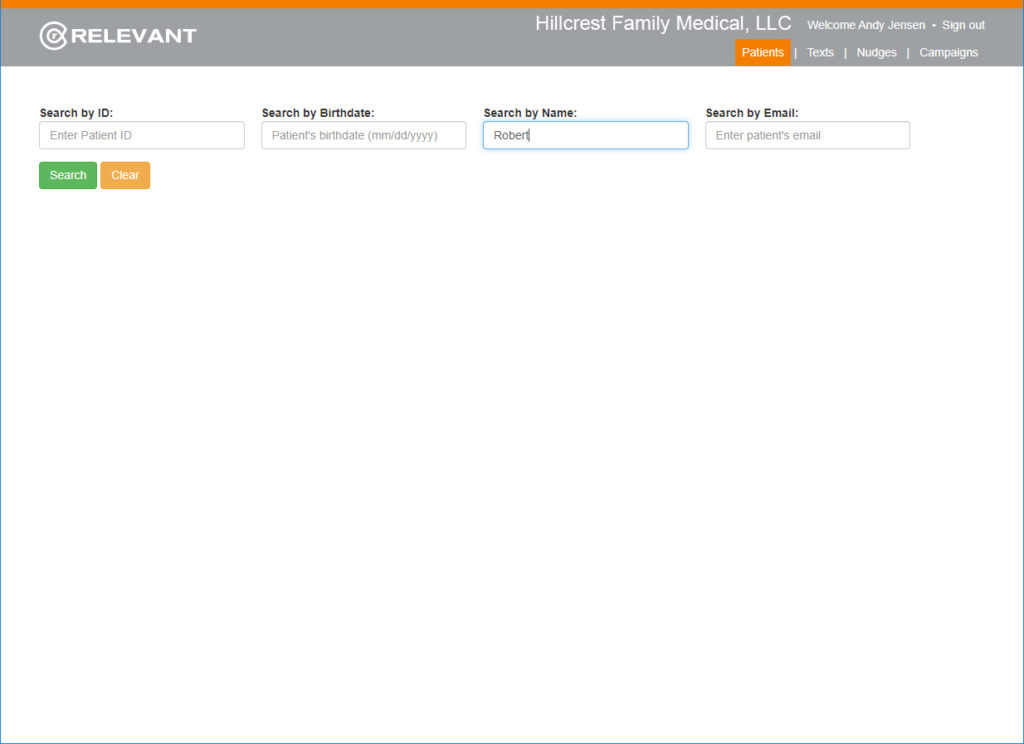
When you open RelevantMD, you’ll notice a new menu item, labeled “Patients”. When you click on “Patients” you’ll see four different search boxes. RelevantMD lets you search for a patient by Patient ID, Birthday, Name, or eMail address.
Simply click on any box and enter the term you wish to search. Then click on the green “Search” button. RelevantMD will then display a list of all patients whose contact information includes the search term. If you’re not finding who you’re looking for, and need to try a different search term, click on the yellow “Clear” button.
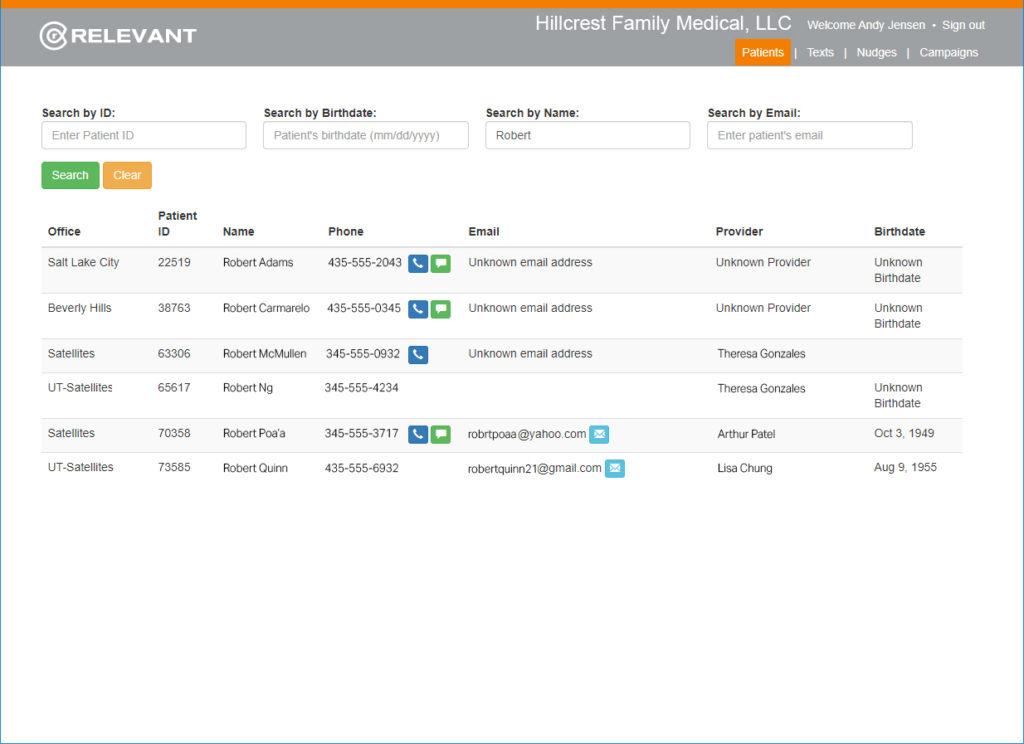
The really neat part about this new patient messaging feature is what you can do with the displayed list. With every patient on the list, you can click on a handy icon to initiate a contact, either by a phone call, text message, or email message.
For example, if you wish to send a text message to a particular patient, simply click on the green text item. RelevantMD will then display a Send Text window to help you send a quick note. You’ll also like that you can access templates from this window, or choose when to send it. You’ll save oodles of time with this new feature!
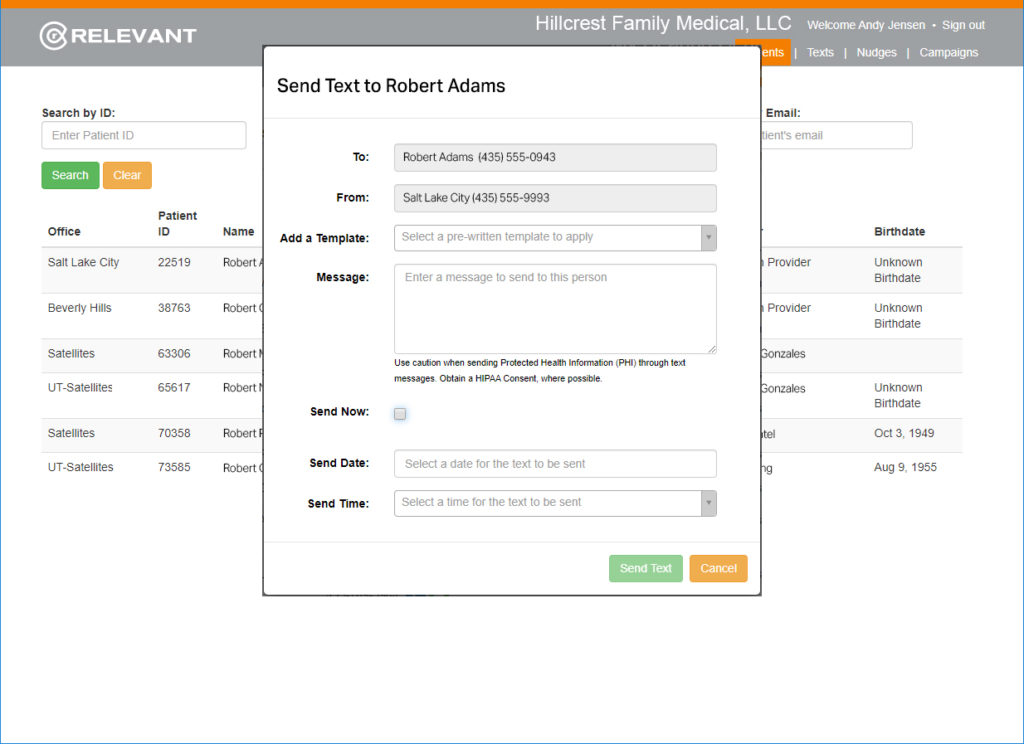
You’ll also notice you can call a patient with one click or send an email with one click.
You can sort the list by simply clicking on any of the column headers. For example, if you wish to view the list by office, simply click on “Office”.
Many thanks to our customers for the original suggestion, feedback, and support. If you have an idea that will help you accomplish everyday tasks easier and faster, feel free to share.